
- A user-friendly interface
- Variety of annotations and callouts
- Allows you to edit and enhance your audio,
- Relatively expensive compared to other
Looking for powerful screen recording and video editing software?
Check out our in-depth review of Camtasia, which covers everything from its pros and cons to its features, pricing plans, alternatives, and frequently asked questions.
Camtasia is a screen recording and video editing software developed by TechSmith. It is widely used by professionals and educators to create high-quality video tutorials, presentations, and other video content.
Whether you’re a content creator, educator, or business professional, Camtasia could be the perfect tool for creating engaging and high-quality videos.
Read on to learn more!
Let's Start-
About Camtasia
Camtasia is a screen recording and video editing software developed by TechSmith. It is designed to help users create high-quality video content for various purposes, such as instructional videos, tutorials, product demos, and marketing materials.
The software offers a range of features, including screen recording, video editing, and a library of pre-designed assets such as intros, outros, and music tracks, making it easy for users to create professional-looking videos with minimal editing experience.
Camtasia also provides a range of editing tools such as video trimming, cropping, and splitting, as well as color correction and audio editing capabilities.
Users can also add text, callouts, and animations to their videos, providing a more engaging and interactive experience for viewers.
Its screen recording feature allows users to capture anything on their computer screen, including presentations, software demos, and web pages.
Camtasia Key Features:
Here are the key features of Camtasia:
- Screen recording
- Video editing
- Pre-designed assets
- Drag-and-drop interface
- Video trimming
- Video cropping
- Video splitting
- Color correction
- Audio editing
- Text and callouts
- Animations
- Green screen
- Webcam recording
- Multi-track timeline
- Integration with video hosting platforms
Know the features in detailed
Camtasia Features Review
Here’s an in-depth review of Camtasia’s key features:
Screen Recording
Camtasia’s screen recording feature allows users to capture anything on their computer screen, including presentations, software demos, and web pages.
Users can choose to record the entire screen or only a portion of it and can pause and resume the recording at any time.
It’s screen recording feature is one of its most essential tools, allowing users to capture anything on their computer screen, including presentations, software demos, and web pages.
Users can choose to record the entire screen or only a portion of it and can pause and resume the recording at any time.
Camtasia also offers a range of options to customize the recording, such as selecting the audio source and setting the frame rate.
Video Editing
Camtasia offers a range of video editing tools, including video trimming, cropping, and splitting. Users can also add annotations, callouts, and animations to their videos.
It’s video editing tools provide users with a range of options to create professional-looking videos with ease.
The editing interface is simple to use, and the drag-and-drop functionality allows users to easily add and arrange video clips, images, and audio tracks on the timeline.
The editing tools include video trimming, cropping, and splitting, as well as color correction tools that allow users to adjust the brightness, contrast, and saturation of their videos.
Pre-Designed Assets
Camtasia provides a library of pre-designed assets such as intros, outros, and music tracks, making it easy for users to create professional-looking videos with minimal editing experience.
It provides users with a range of pre-designed assets, such as intros, outros, and music tracks, to help them create professional-looking videos quickly and easily.
These assets are customizable, allowing users to add their own branding and personalize their videos. The pre-designed assets also include a range of animated backgrounds, icons, and lower thirds, making it easy for users to create visually appealing videos without the need for advanced design skills.
Drag-and-Drop Interface
Camtasia’s drag-and-drop interface makes it easy for users to add and arrange video clips, images, and audio tracks on the timeline.
Its drag-and-drop interface is one of its standout features, making it easy for users to create and edit videos quickly and intuitively.
Users can simply drag and drop media files, such as video clips, images, and audio tracks, onto the timeline to begin editing.
The interface is highly customizable, allowing users to resize and rearrange the editing panels to suit their needs.
Color Correction
Camtasia offers color correction tools that allow users to adjust the brightness, contrast, and saturation of their videos.
It’s color correction tools provide users with a range of options to enhance the visual quality of their videos.
The tools allow users to adjust the brightness, contrast, saturation, and color temperature of their videos, providing greater control over the visual appearance of their footage.
Additionally, Camtasia includes a range of presets that users can apply to their videos with a single click, making it easy to achieve a specific look or mood.
Audio Editing
Camtasia’s audio editing tools allow users to adjust the volume levels, remove background noise, and add effects such as fade-ins and fade-outs.
It’s audio editing tools allow users to synchronize audio and video tracks, ensuring that audio and visuals are perfectly aligned.
The audio editing tools are intuitive and easy to use, making it simple for anyone to create videos with high-quality audio.
Overall, Camtasia’s audio editing tools are an essential feature for anyone looking to create professional-looking videos with great sound.
Animations
Camtasia provides a range of animation options, including zooming and panning, to make videos more engaging and interactive.
It’s animation tools allow users to create engaging and dynamic videos with ease. The tools include a range of pre-designed animations that users can add to their videos with a single click, such as lower thirds, callouts, and text animations.
Users can also create their own custom animations using Camtasia’s animation timeline, which provides full control over the timing and movement of objects in the video.
Green Screen
Camtasia’s green screen feature allows users to remove the background from a video and replace it with a different image or video.
It’s green screen feature allows users to replace the background of their videos with any image or video they choose.
This feature is particularly useful for creating professional-looking videos with a consistent and polished appearance.
Users can simply record their video against a green screen, and then use Camtasia’s chroma key feature to remove the green background and replace it with any background of their choosing.
Webcam Recording
Camtasia allows users to record webcam footage alongside their screen recordings, making it easy to create video tutorials and demos.
It’s webcam recording feature allows users to record themselves on camera while simultaneously recording their computer screen.
This feature is particularly useful for creating video tutorials, software demos, or presentations, as it allows viewers to see the presenter as well as the content being presented.
Users can customize the size and position of their webcam recording, and can even include multiple webcam feeds in their video.
Text and Callouts
Users can add text and callouts to their videos to provide context and highlight important information.
Camtasia’s text and callout tools allow users to add informative and engaging text to their videos. The tools include a range of pre-designed callouts, such as arrows, speech bubbles, and text boxes, which can be customized to match the style and branding of the video.
Users can also add text overlays to their videos, with options for customizing the font, size, and color of the text.
The text and callout tools are particularly useful for creating instructional or explainer videos, as they allow users to highlight important information and guide viewers through the content.
Multi-Track Timeline
Camtasia’s multi-track timeline allows users to edit multiple video and audio tracks simultaneously, providing greater flexibility and control over the editing process.
Its a multi-track timeline feature allows users to edit and arrange multiple audio and video tracks simultaneously, giving them greater control over the structure and content of their videos.
This feature enables users to easily add and remove audio and video clips, split and trim clips, and adjust the timing and pacing of their content.
Users can also add transitions and effects between tracks, creating a more polished and professional-looking final product.
Integration with Video Hosting Platforms
Camtasia provides integration with popular video hosting platforms such as YouTube and Vimeo, making it easy to publish and share videos online.
Its integration with video hosting platforms such as YouTube, Vimeo, and Screencast.com makes it easy for users to share their videos online.
With just a few clicks, users can upload their videos directly from Camtasia to their chosen hosting platform, without the need for any additional software or tools.
This feature also allows users to manage and organize their videos directly from within Camtasia, with options for adding descriptions, tags, and other metadata to their videos.
Get the overall details
Camtasia Plans with Specifications
The Camtasia plan is a perpetual license, which means that you purchase it once and own it forever. It includes access to all the core features of Camtasia, including screen recording, video editing, pre-designed assets, animations, and more. The cost of Camtasia is $299.
The Camtasia + Maintenance plan includes all the features of Camtasia, as well as an annual maintenance agreement.
This includes priority technical support, free software upgrades, and access to exclusive training materials.
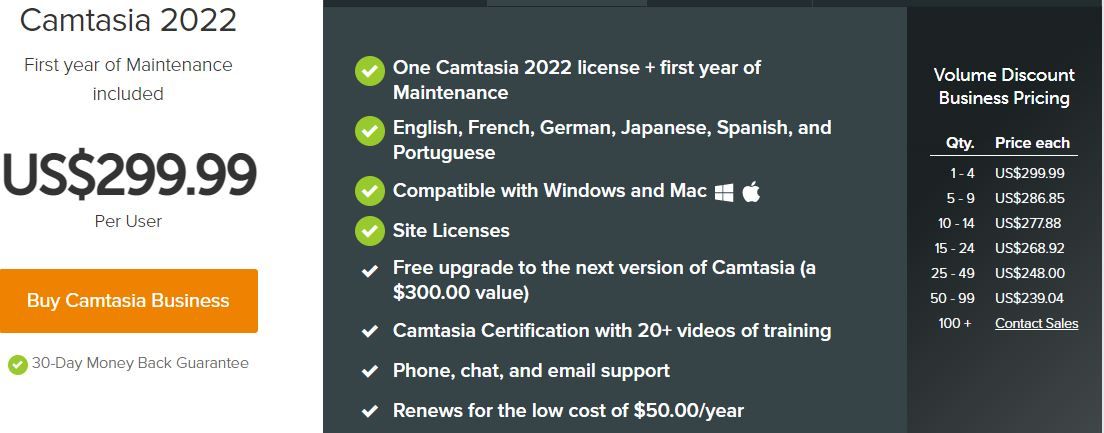
Both plans offer a 30-day money-back guarantee, so you can try the software risk-free.
Here are the plans with features details of Camtasia:
| Camtasia Plan | Camtasia (Windows) | Camtasia (Mac) |
|---|---|---|
| Screen Recording | Yes | Yes |
| Video Editing | Yes | Yes |
| Pre-Designed Assets | Yes | Yes |
| Drag-and-Drop Interface | Yes | Yes |
| Color Correction | Yes | Yes |
| Audio Editing | Yes | Yes |
| Animations | Yes | Yes |
| Green Screen | Yes | Yes |
| Webcam Recording | Yes | Yes |
| Text and Callouts | Yes | Yes |
| Multi-Track Timeline | Yes | Yes |
| Integration with Video Hosting Platforms | Yes | Yes |
| Price | $299.00 (perpetual license) | $299.00 (perpetual license) |
| Free Trial | 30-day | 30-day |
Start Your Free Trial Now-
Camtasia Trial Review
Camtasia offers a 30-day free trial for users to test out the software and its features before deciding to purchase it.
The free trial includes access to all of Camtasia’s features, including screen recording, video editing, pre-designed assets, animations, green screen, audio editing, and more. The trial also includes the ability to export videos without any watermarks or limitations.

To start the free trial, users need to download the Camtasia software from the TechSmith website and install it on their computers.
Some major point details of the Camtasia free trial:
- The free trial is available for both Windows and Mac users.
- The trial version receives the same updates and support as the paid version.
- Users can convert their trial version into a full version by purchasing a license and entering the license key into the software.
- The trial version is a great way to try out Camtasia’s features and decide if it’s the right video editing software for your needs before committing to a purchase.
Once installed, they can access all of Camtasia’s features and create their own videos to test out the software’s capabilities. After 30 days, the trial will expire, and users will need to purchase a license to continue using Camtasia.
Better Customer Support?
Camtasia Customer Support Review
Camtasia offers several resources for customer support, including:
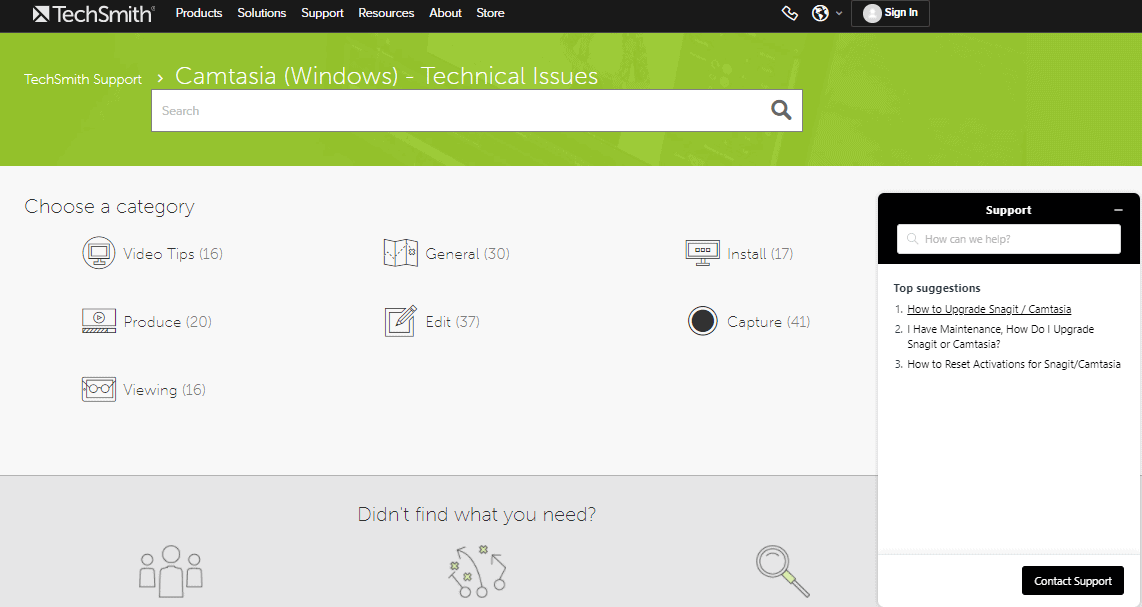
1. Knowledge base
Camtasia’s knowledge base contains a wide range of articles and tutorials on how to use the software, troubleshoot issues, and take advantage of its features.
2. Community forums
The Camtasia community forums are a great place to connect with other users, share tips and advice, and ask for help with any issues you’re experiencing.
3. Email support
Camtasia offers email support for users who need more personalized assistance. You can submit a support ticket through the TechSmith website and receive a response from a customer support representative within 24-48 hours.
4. Phone support
Camtasia also offers phone support for users who need immediate assistance. Phone support is available Monday-Friday, 8 am-7 pm EST.
5. Live chat
Camtasia’s live chat feature allows users to connect with a customer support representative in real-time and get help with any issues they’re experiencing.
Overall, Camtasia offers a range of resources for customer support to ensure users can get help with any issues they’re experiencing and make the most of the software’s features.
For You, Or Not?
Camtasia Is Best For
Camtasia is best for individuals or organizations who need to create high-quality screen recordings and video tutorials.
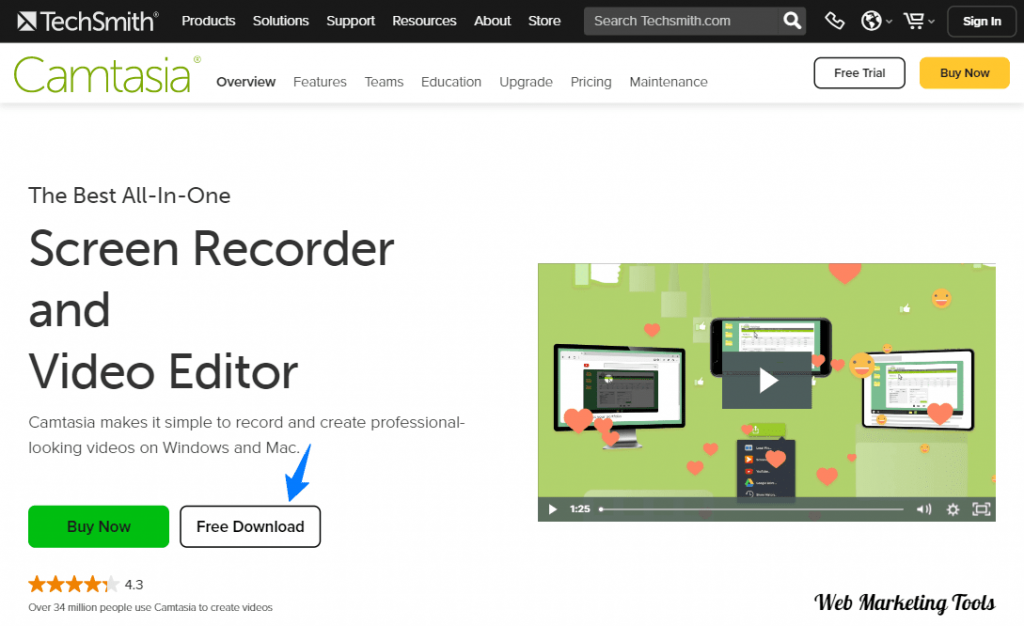
It is particularly useful for e-learning professionals, educators, and trainers who need to create engaging and interactive training content.
Camtasia offers a range of features, including screen recording, video editing, and pre-designed assets, that make it easy to create professional-looking videos without the need for extensive video editing experience.
- Individuals or organizations who need to create high-quality screen recordings and video tutorials
- E-learning professionals, educators, and trainers who need to create engaging and interactive training content
- Anyone who wants to create professional-looking videos without the need for extensive video editing experience
- Users of all skill levels, thanks to its drag-and-drop interface and intuitive design
- Anyone looking for a flexible pricing model, with options for both perpetual licenses and subscription-based models
- Businesses and individuals need an affordable and accessible option for creating high-quality training content or video tutorials.
Additionally, Camtasia’s drag-and-drop interface and user-friendly design make it easy to use, even for beginners.
Some Similiar Platforms Like Camtasia
Camtasia Alternatives and Competitors
There are several alternatives to Camtasia that offer similar features and functionalities.
Here are some alternatives to Camtasia:
FlexClip: FlexClip is an online video editor that lets you create and edit videos for free. It offers a user-friendly interface, a wide range of templates and stock media, and basic video editing tools.
InVideo: InVideo is an online video editor that offers advanced editing features, such as multi-layered editing, animations, and text-to-speech. It also provides access to a vast library of stock media, including images, videos, and music.
Adobe Premiere Pro: Adobe Premiere Pro is a professional-level video editing software that offers advanced features such as multi-cam editing, color correction, and audio editing. It is part of the Adobe Creative Cloud suite and is a popular choice for filmmakers, video producers, and multimedia professionals.
Filmora: Filmora is a video editing software that offers a range of features, including basic video editing tools, effects, transitions, and audio editing. It also includes access to a library of royalty-free music and sound effects.
When selecting a video editing software, it’s important to consider your specific needs and budget, as well as the features and capabilities of each tool. Take some time to evaluate each option and determine which one is the best fit for your video editing projects.
Our Opinion-
Conclusion – Camtasia Review 2025
In conclusion, Camtasia is a powerful and user-friendly screen recording and video editing software that is ideal for individuals and organizations looking to create high-quality training content, online courses, and video tutorials.
With its range of features, including screen recording, video editing, and pre-designed assets, Camtasia makes it easy for users to create professional-looking videos without the need for extensive video editing experience.
Its drag-and-drop interface and intuitive design make it accessible for users of all skill levels, while its flexible pricing options and free trial offer make it an affordable and accessible option for businesses and individuals alike.
Overall, Camtasia is a top choice for anyone looking for an easy-to-use, yet powerful, screen recording and video editing software.
At the end of the post, We hope that this article was informative for you. we just want to say that we have mentioned each and every aspect of Camtasia.
Get more ideas from it-
FAQs – Queries Related to Camtasia
Here are some frequently asked questions related to Camtasia:
Que. Is Camtasia only for creating video tutorials?
Ans. No, Camtasia can be used for creating any kind of video content. While it is popular for creating video tutorials and software demos, it can also be used to create marketing videos, product demos, and other types of videos.
Que. Is Camtasia difficult to learn?
Ans. Camtasia has a relatively easy-to-use interface, and most users can get up to speed quickly. The software offers a wide range of tutorials and resources to help users get started, and there is a large community of users who share tips and advice.
Que. What kind of support does Camtasia offer?
Ans. Camtasia offers a range of support options, including a knowledge base, user forums, video tutorials, and a support ticket system. There is also a phone support option available for customers with a paid subscription.
Que. Can Camtasia be used on both Mac and Windows?
Ans. Yes, Camtasia is available for both Mac and Windows operating systems.
Que. Can I use Camtasia for live streaming?
Ans. Camtasia is not designed for live streaming, but it can be used to create videos that can be streamed later on platforms like YouTube or Vimeo.



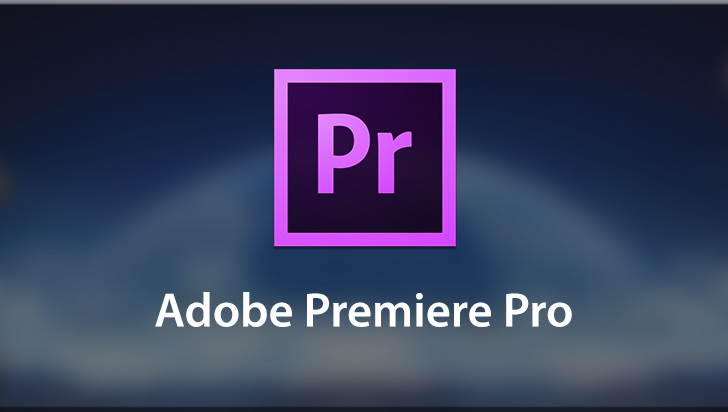


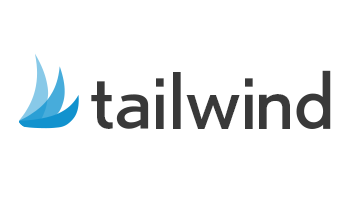
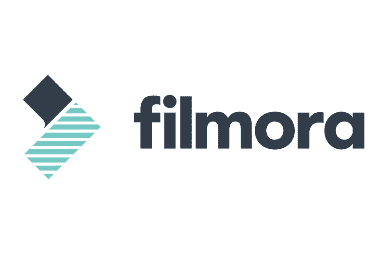

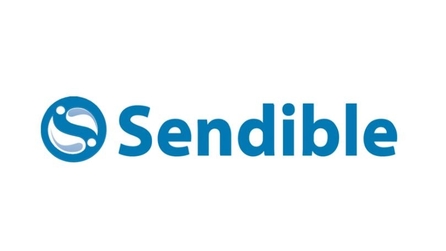

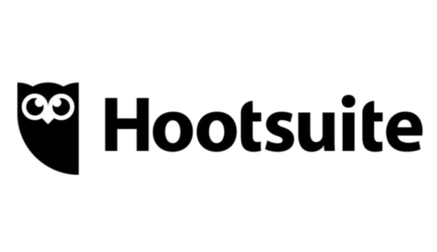




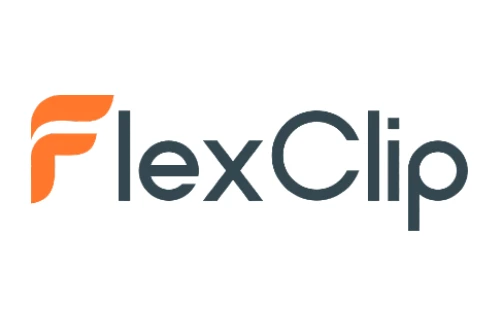
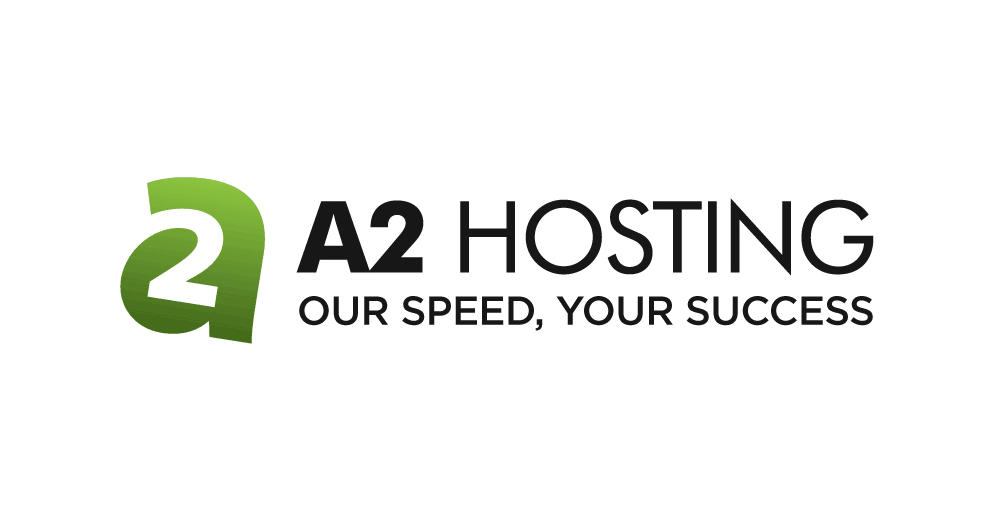
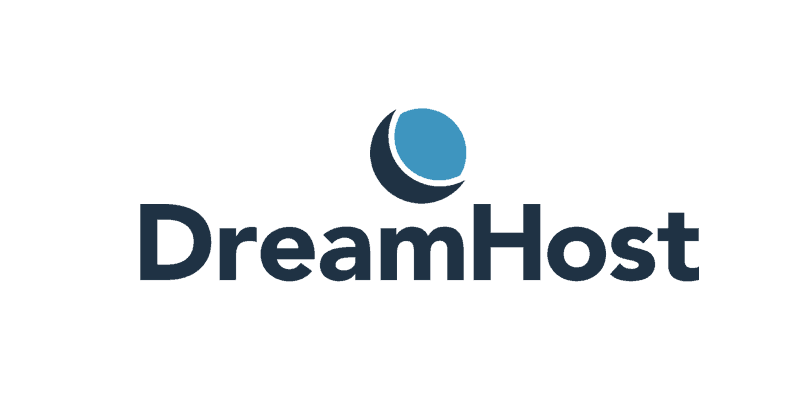

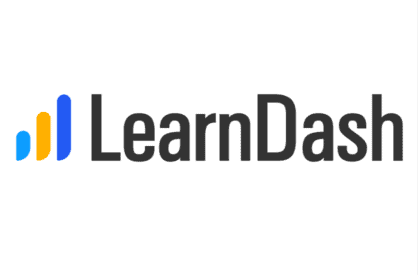
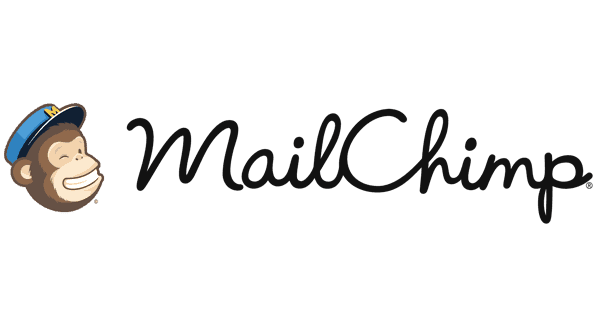
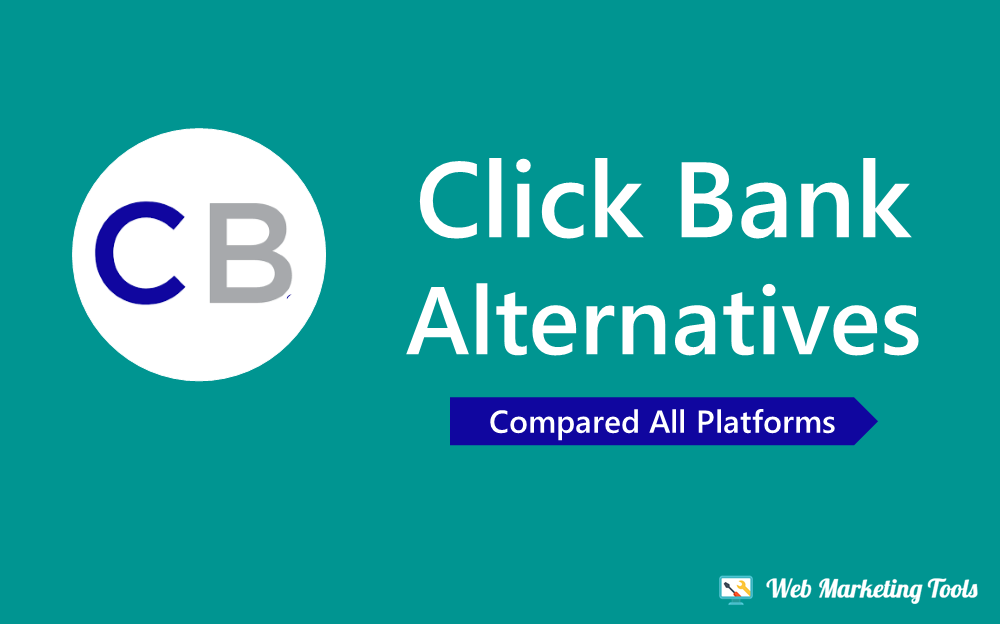
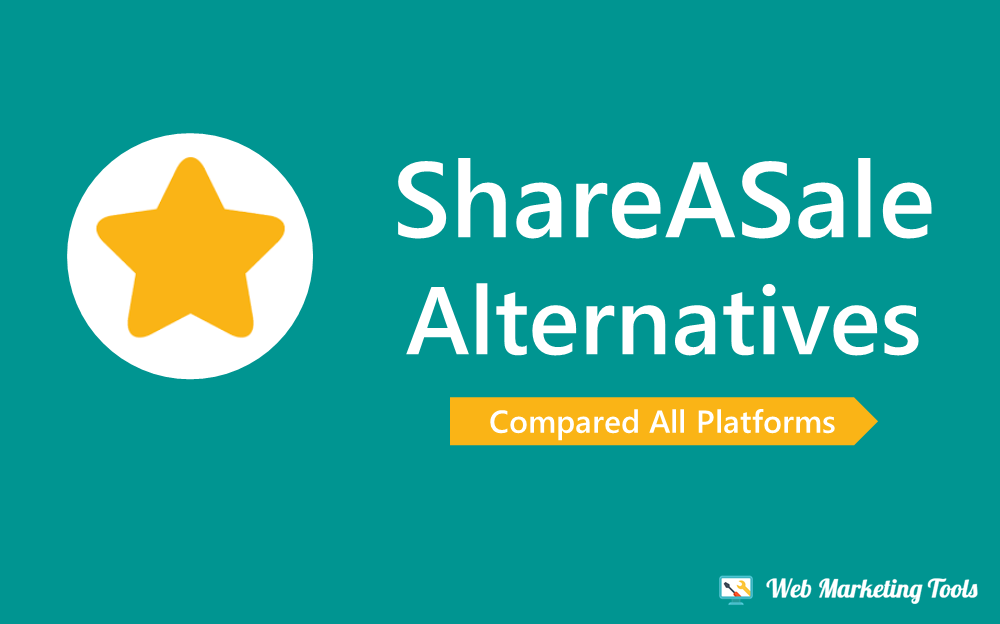
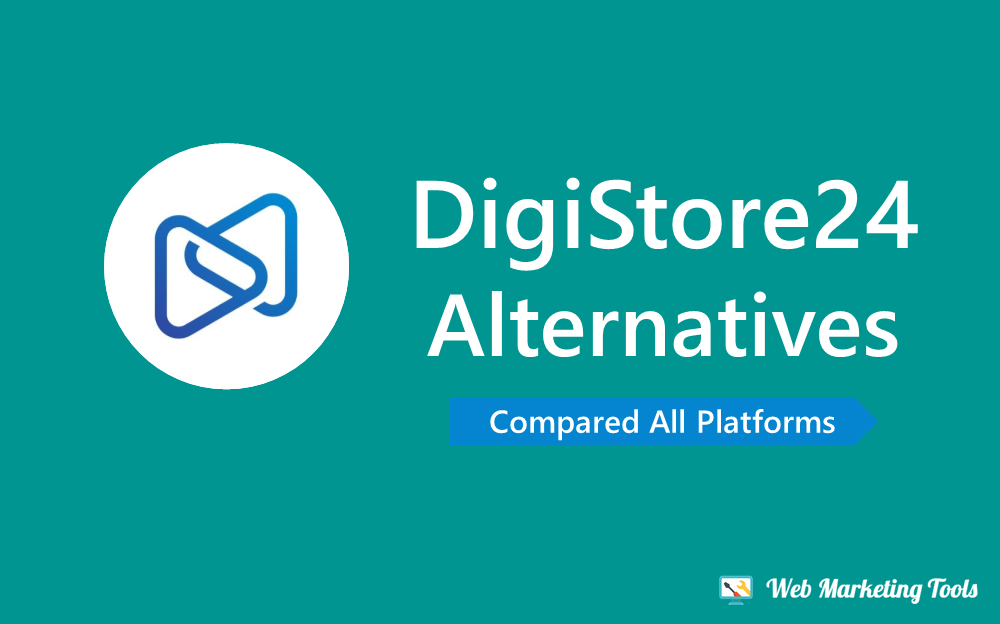
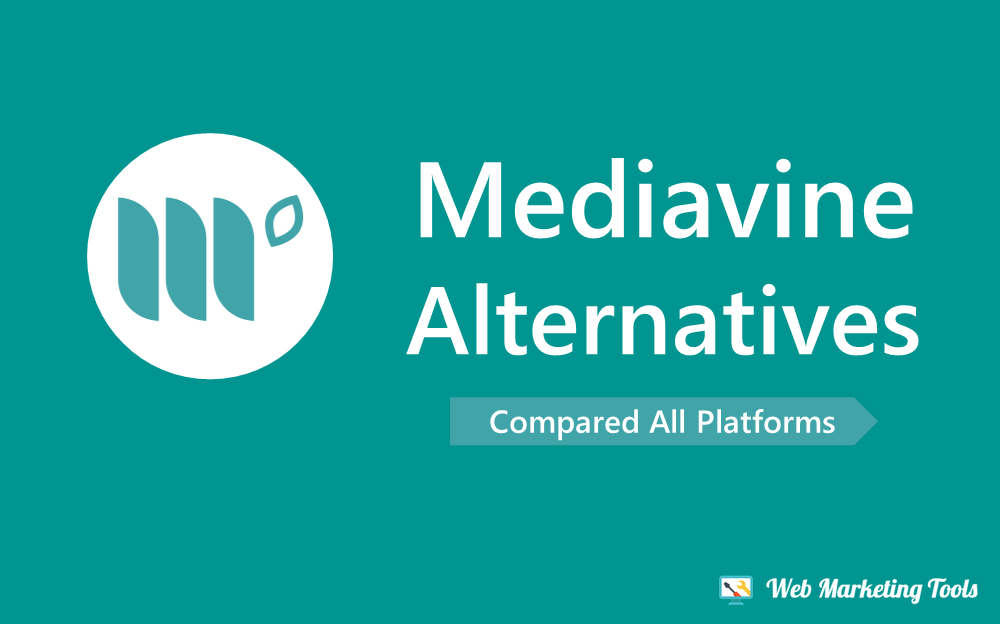
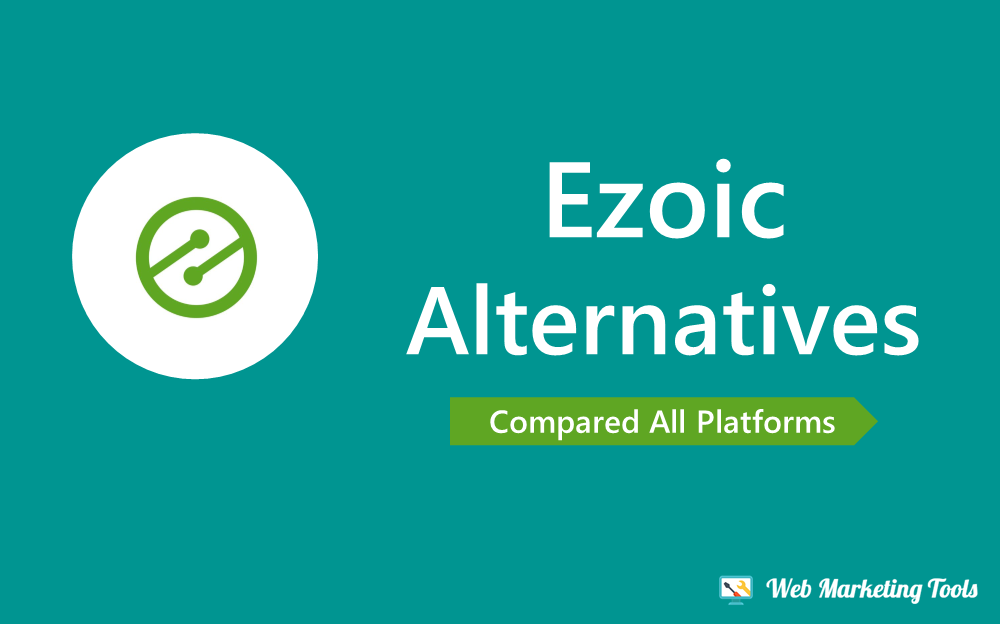
There are no reviews yet.